Customize your Hub's onboarding page
Show your audience videos and ask your audience questions as they onboard into your Hub
🧰 What You Will Need
-
A Membership.io Grow plan or higher
-
A private Hub
Step 1 - Open the Hub editor
From the Hubs tab inside your account, click on the Customize 🛠 icon to open your Hub Editor.
Step 2 - Populate your Audience attributes
What is an Audience Attribute?
Audience attributes are questions your members answer about themselves. These attributes allow you to collect and use information about your audience that can be later used as filters in your Audience Directory or to show members personalized recommendations.
Audience attributes are first presented to your members during the onboarding process. This information is stored inside of each person’s profile. The profile is visible to you as the account holder, to the person who the profile belongs to, and also to other members in your Hub if you have this setting enabled. Members can update their attributes inside of their profile page, which is linked in the Account Settings default page.
Once inside your Hub Editor, click to open the Attributes tab to create or import one or more Audience Attributes you'd like to connect to your Hub.
As you add your Attributes to your Hub, you can also control whether your audience can edit each Attribute’s answer after the initial onboarding.
Step 3 - Open the Onboarding page
Now that you've connected your Audience Attributes to your Hub, you can organize how these Attributes will appear as part of your Hub's onboarding process.
Inside your Hub Editor, select Onboarding to edit your Onboarding page. From here, open the Right Section to add additional steps to your Hub Onboarding process.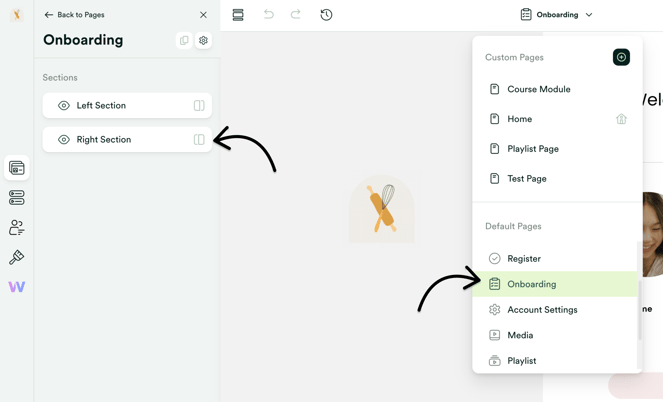
Step 4 - Create new Onboarding (Custom) steps
Click + Add Step to add a new page to your Hub Onboarding process. You'll have the option to name your Step and customize (or toggle off) this Step's Headline and Description.
Click + Add Element to add a section to this Step. From here, select Input to choose your Audience Attribute.
Use the Label to customize the title of your Attribute.
Use the Description to give your audience more context about this Attribute.
Click ← Back to Step to add more elements to this Step.

(Optional) Step 5 - Add one or more videos
You can also select a Video element (e.g., welcome video) to add to your onboarding page if you'd like. 👀 You can find the detailed guide here.

Step 6 - Save Changes
Once you've added your desired elements to the onboarding page, be sure to save your changes, and you're good to go! 🚀
Start sharing the Hub with your audience to make use of your new attributes! 🎊