Easily create accessible content by recording your screen or camera and automatically uploading it to Membership.io
🧰 What You Will Need
-
Google Chrome
-
(Optional) A camera and/or microphone for your recordings
|
Update on Our Chrome Extension We want to be transparent about our current challenges with the Chrome extension. Due to recent changes implemented by Chrome, we’ve had to rebuild the extension from the ground up. While working diligently to ship the updated version, we’ve encountered several unexpected roadblocks impacting stability. Our team is fully committed to resolving these issues and delivering a reliable update as soon as possible. We deeply appreciate your patience and understanding as we work through this. If you have any questions or need support in the meantime, please don’t hesitate to contact us. December 5, 2024 Update - We’ve rolled out a new version that has fixed some issues but our work continues. |
Step 1 - Head to the Chrome Web Store page for the Extension
From your Chrome browser, click on this link or access the Extension on the Web Store by clicking the Record button from the Apps page below.
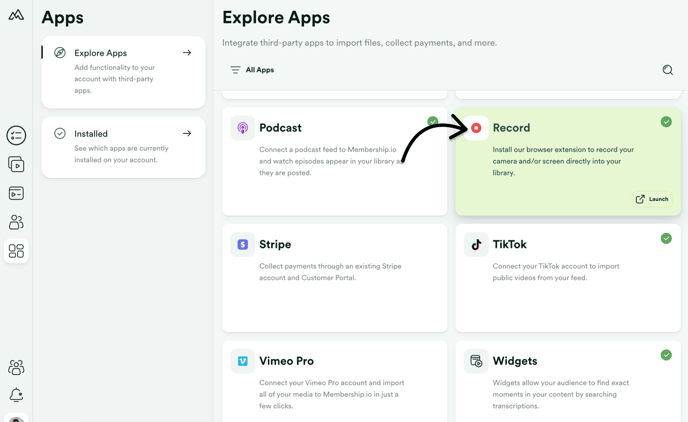
Step 2 - Add the Extension to your browser
Click the Add to Chrome button beside the product overview from this Web Store page.

Step 3 - Pin the Extension to your Chrome toolbar
Follow the instructions that appear on the page after you've installed the Extension. These will get you to click the puzzle piece icon in your toolbar so that you can pin the Extension icon to your toolbar.

After clicking the puzzle piece, click the little pin icon as shown below. This will display the "Membership.io" icon in your Chrome toolbar.

Step 4 - Start recording!
Now you're ready to record using the Extension!

📚 Up Next
-
How to use the Chrome Extension
-
Move your Extension recordings into a new folder
