Share or embed your media anywhere with this guide to hosting media through the Media Player
🧰 What You Will Need
-
A Membership.io account
-
An uploaded video
Step 1 - Accessing the Player Settings
Head into your Player Settings by clicking here. You can get to it also by going to your Profile > Settings > Player.
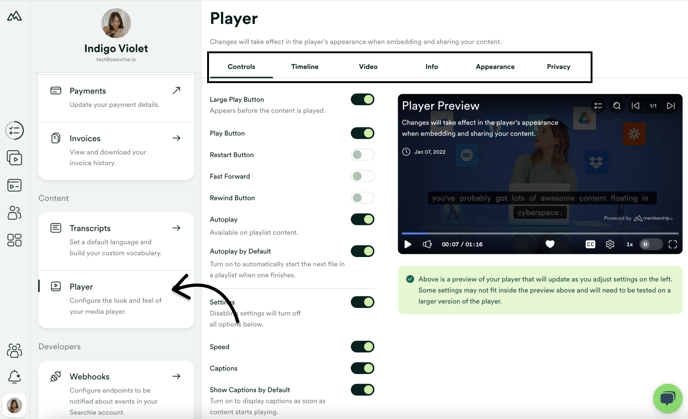
Step 2 - Configure your Player Settings
There are a variety of menus here that you will want to check out one by one to customize your Player exactly the way you want. The options here will help your audience interact with your media more efficiently and allow you to brand any content shared through Membership.io to the look of your business. Check out our full guide on the Player Settings here.
Step 3 - Embed with the Responsive Player Code toggle
Now that you have customized the look and feel of your Player, you can find the video you want to embed in your website and open up the dropdown as shown below by clicking the three dots on the far right of any file, then click Share, then Embed.

From the window that appears, toggle the Responsive player code. Once the code looks like the example below, click Copy Code.

Use the instructions in this article to learn how to paste this code into the platform of your choice and start sharing your custom media with the world!
📚 Up Next
-
Learn how to use Playlists
-
Turn your Playlists into podcasts
