Learn ways you can narrow down your search results with special characters and boolean queries
Membership.io has some built-in search capabilities that are not obvious at first glance. These capabilities require a slightly above-average technical understanding of search queries and boolean operations. We decided to create this article to help those of you looking for more powerful search functionality without risking the confusion of users satisfied with the basic search.Below are some popular search techniques/tricks that could help you find exactly what you're looking for in a Membership.io search bar.
Using "AND" and "OR"
These simple operators can be added to any search term to achieve different results. By default, Membership.io treats all separate words in a search query as if they have the "AND" operator between them. This means Membership.io will only return timestamps where all the terms of the search query are present.
If you instead add "OR" between the words, Membership.io will return all timestamps where any of the terms are mentioned. See the screenshots below for the difference between searching "Facebook Vimeo", where AND is assumed between the terms, and "Facebook OR Vimeo".



Using quotation marks " "
Placing quotation marks around a search query will turn that search into a phrase. The search results will then return only exact matches for that phrase. This means the words will need to appear in the transcript exactly how they appear inside the quotation marks.
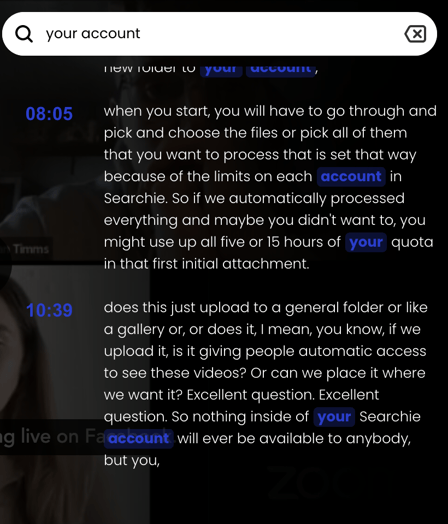
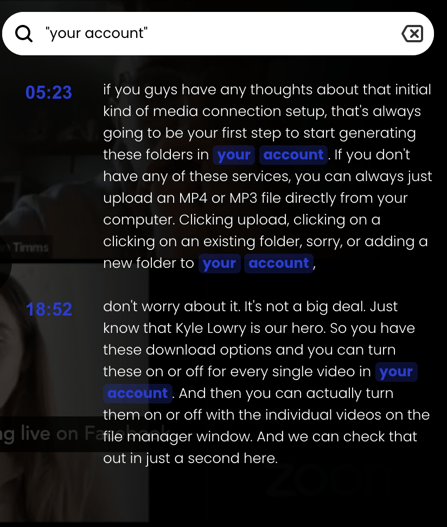
In the screenshots above, you can see that in the first search, we have results at "8:05" and "10:39" in the video. The second screenshot shows that when quotation marks are added to the query, those results are omitted and we only see results at "5:23" and "18:52".
For more information and other ways you can alter your search queries, check out the documentation on the Elastic search website here.
📚 Up Next
- Reduce the size of your media uploads
- Manage your files with Bulk Actions
