Manage your files with Bulk Actions
Understand how you can tag files, move files, and do much more with Bulk Actions
🧰 What You Will Need
-
A Membership.io account
- Content uploaded to your library
-
Understanding of Playlists
-
Understanding of Content Tags
Step 1 - Activate the bulk action menu
When you view the files in your Library, you'll see an empty checkbox in the top left of each file. Click these checkboxes to quickly select multiple files at once for bulk actions.
After selecting the files, a toolbar will appear at the top of your screen. From here, you can toggle List view and access the Bulk Actions by clicking Edit.

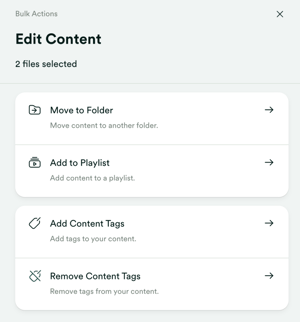
Step 2 - Select your desired bulk action
Bulk Actions allow you to
- Move to Folder - Move your selected files to a specific folder.
- This can also be a brand-new folder
- Move to Playlist - Move your selected files to a specific library playlist
- NOTE: Don't forget there is a difference between Hub and library playlists!
- Add Content Tags and Remove Content Tags - Add or remove custom content tags
- This can also be adding a new Content Tag
There is even a search function at the top of each option that will help you find the correct tag, playlist, or folder in your account.
Bulk Actions empower you to maintain consistency, enhance efficiency, and ensure that your content remains well-organized and up-to-date. 💪