Pass audience information from Kit to Membership.io to grant Hub access and add/remove audience tags.
🧰 What You Will Need
- An activated Membership.io account
- An activated Kit Creator or Creator Pro account
Follow these simple steps to connect your Kit account to Membership.io using the API and automatically import your audience data. You can then easily grant Hub access and manage audience tags by adding or removing them.
Step 1 - Grab your Secret API Key
Head into your Kit account and open your Developer Settings page to show and copy your API Secret.

Step 2 - Connect the Kit app
Head into your Membership.io account and open your Apps page. Click on Kit > + Add Account.

Enter your API Secret and click ✔️ Confirm at the bottom part of the page.

Step 3 - Create a Kit automation
Inside the Kit app in your Membership.io account, click + Add Automation. Enter a name for your automation and click ➕ Confirm.

Under "If this happens in Kit", select the trigger you want to use to start your automation. You can choose from the following:
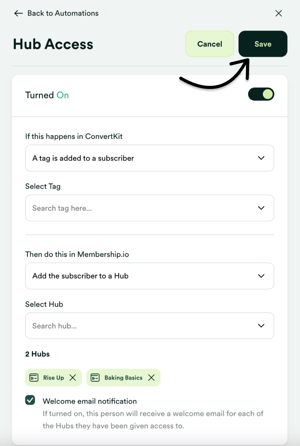
- A tag is added to the subscriber
- A tag is removed from a subscriber
- A subscriber subscribes to a form
Select the tag or form you want to use for your automation trigger.
Under "Then do this in Membership.io", select the automation action. You can choose between:
- Add the subscriber to a Hub
- Remove the subscriber to a Hub
- Add an audience tag to the subscriber
- Remove an audience tag from the subscriber
Finally, select the Hub or audience tag you want to add or remove.
Once you're happy with your automation details, click Save to turn it on!
📚 Up Next
- Import people to your Audience
- Troubleshoot your audience member's Hub access
- Use Audience Tags to manage your Audience