Add attachments to a Hub video or playlist
Enhance your Hub videos or playlists by adding attachments like PDFs, images, and other documents
If you have supporting documents for your videos/audios or Playlist, you can upload them as attachments.
You can attach as many files as you want to a single file or Playlist. Accepted file formats include PDF, TXT, JPEG, JPG, and PNG, with a maximum size of 20 MB per file.
Add an attachment to a media file or playlist
The first attachment option you’ll see is at the Hub Content Playlist level. It contains files that are associated only with your Hub Playlist, not with individual media files.
To add an attachment to a Playlist, start by clicking on the Playlist to view the settings (detailed menu options will slide in from the right side).
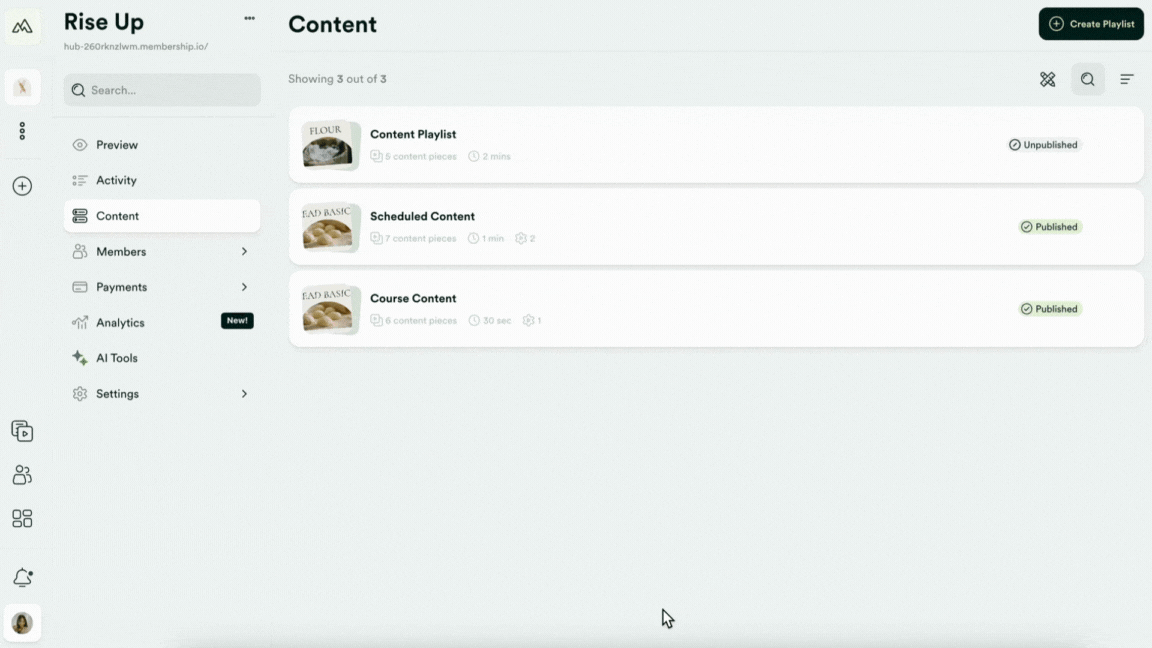
In contrast, single-file attachments are linked to one specific piece of content only.
To add an attachment to a single file, open that File from a Playlist inside your Hub's Content menu and upload it through the Attachment menu as pictured below.
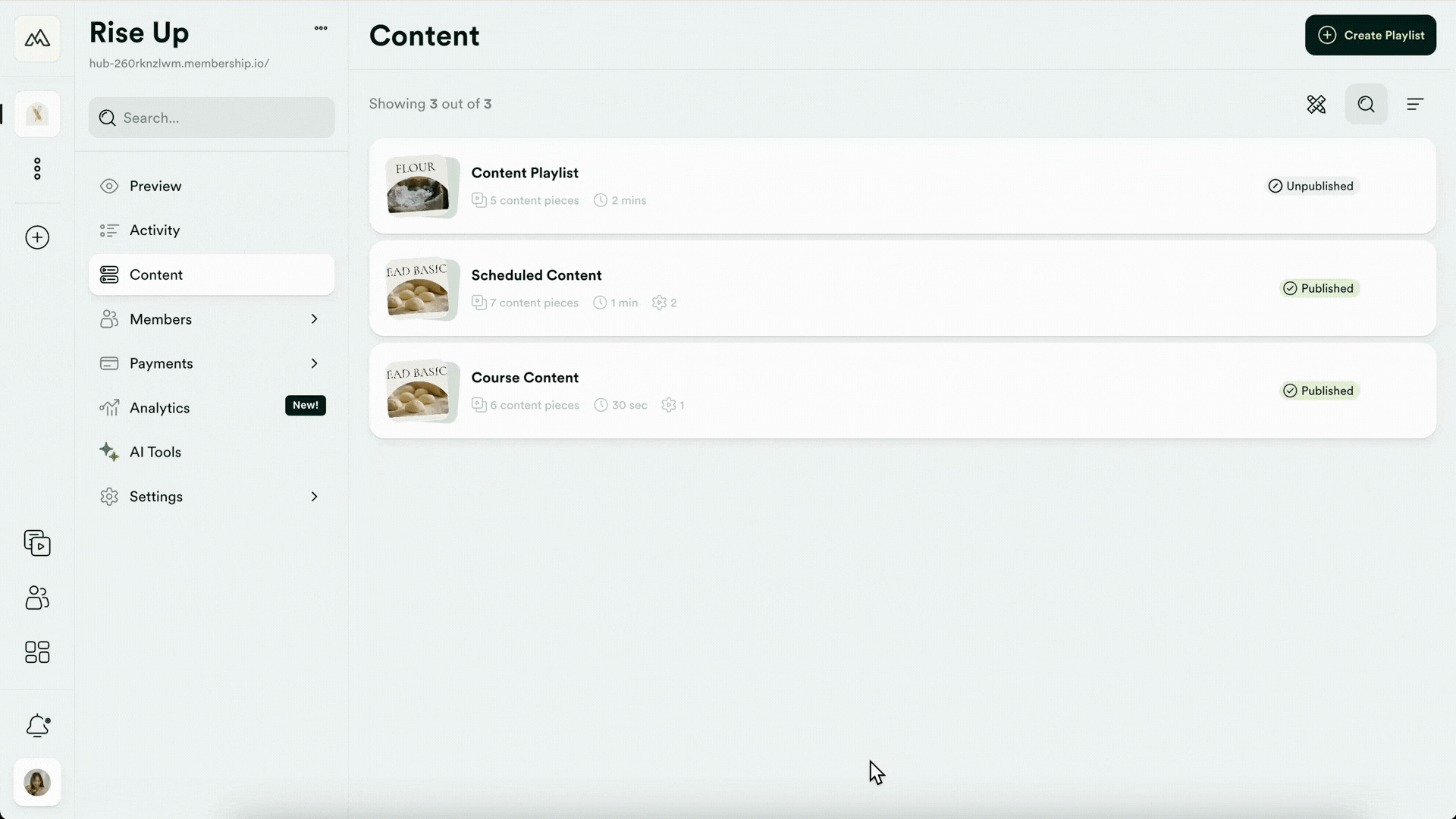
Some troubleshooting tips
- File not uploading? Ensure it's in the allowable format and size.
- Attachment not visible? Refresh the page or clear the browser cache to see the update.
- Broken links? Double-check the URL for typos or accessibility restrictions.