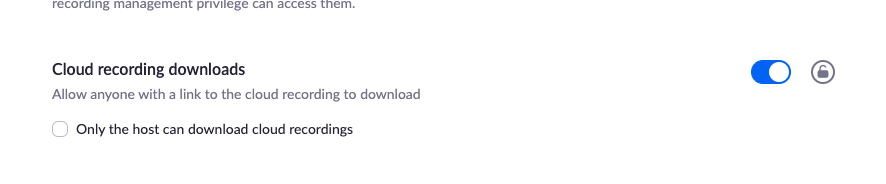Resolve Zoom connection issues
Some of the common issues with the Zoom connection and how you can fix them
Five (5) options in Zoom need to be enabled on your account, and you can check them in order for Membership.io to import your content.
Option 1 - Make sure you have a Zoom Pro account
Membership.io requires that you have a Zoom Pro account or above to access cloud recordings for meetings. The plans and pricing page can be found here.
Option 2 - Enable Cloud Recordings
Your Zoom account must have cloud recordings enabled and your settings must look similar to the screenshot provided below, with only one Recording Layout selected.
Go to this link to see those settings. if the recording on Membership.io is using an undesired layout, ensure you only select the desired layout in the settings below:
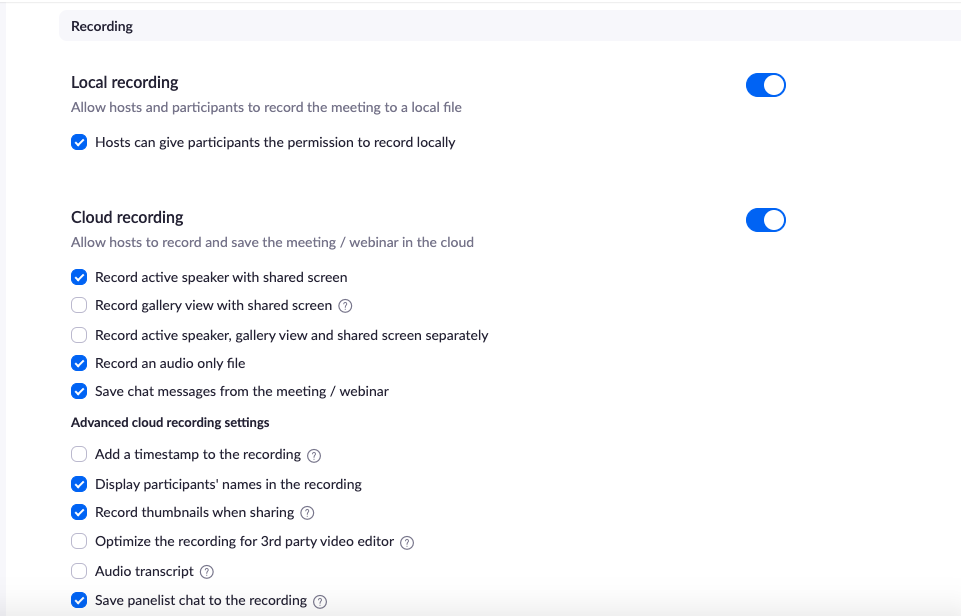
Option 3 - Toggle on viewer downloads
The "Viewers can download" cloud recordings must be enabled.
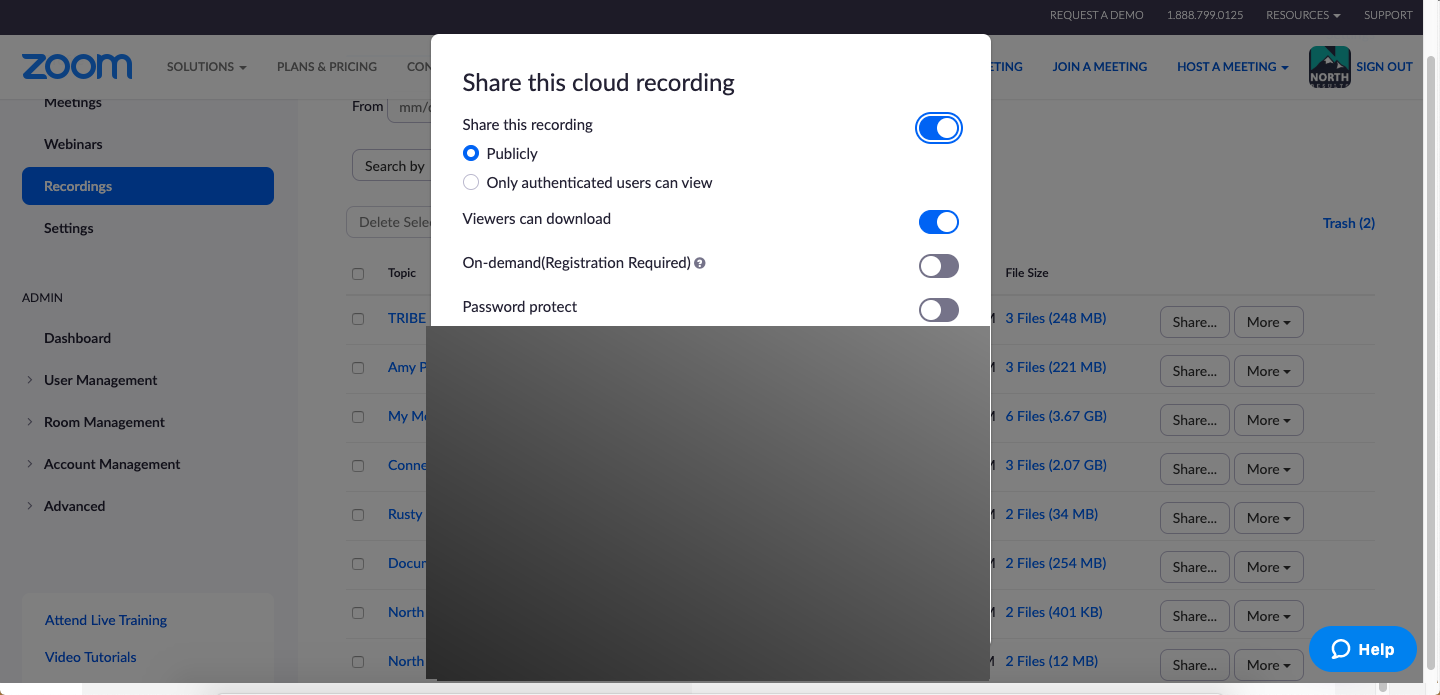
Option 4 - Remove password protection
You should not configure any password protection/privacy setting on any of your files. Once they're imported and uploaded into Membership.io you can change these settings back. Refer to the screenshot above.
Option 5 - Confirm your Administrator status
You have to be on the administrator account of your organization in Zoom to authorize apps. If a team member wants to import the content, they cannot until you've assigned them an admin role through https://zoom.us/role. Downloads must also be enabled by the administrator. To fix this, turn off the Only the host can download cloud recordings setting.