Send Hub emails through your Gmail host
Use your custom Gmail host to send your Hub emails
🧰 What You Will Need
- A Paid Membership.io Subscription
- A Hub
- A Gmail Account
What can I use this for?
Using Gmail as your outgoing SMTP server will allow you to send your Hub emails from your Gmail account. Although most of the process is the same as using a custom host for your Hub emails, there is a bit of a difference when gathering the correct info from Google.
Step 1 - Open your email configuration settings
From your Hub, go to Settings > Emails and enable the Custom Host setting.

Step 2 - Fill out the required fields
Next, enter or choose the following information into their respective fields in your Custom Host settings.
- Mail Host: smtp.gmail.com
- Mail Port: 587
- Encryption: TLS
- Username: The email address you use to sign in to Gmail
- Password: Your app-specific password (see Step 3)
- From Email: The email address your Hub emails will come from
once your host is connected
Below is an example of what your settings in Membership.io should look like, with your own Gmail in the Username field:

Step 3 - Generate your Google App Password
This step is unique to Google. You'll need to generate an App password. But before that, please enable 2-Step verification in your Google account Security settings first.
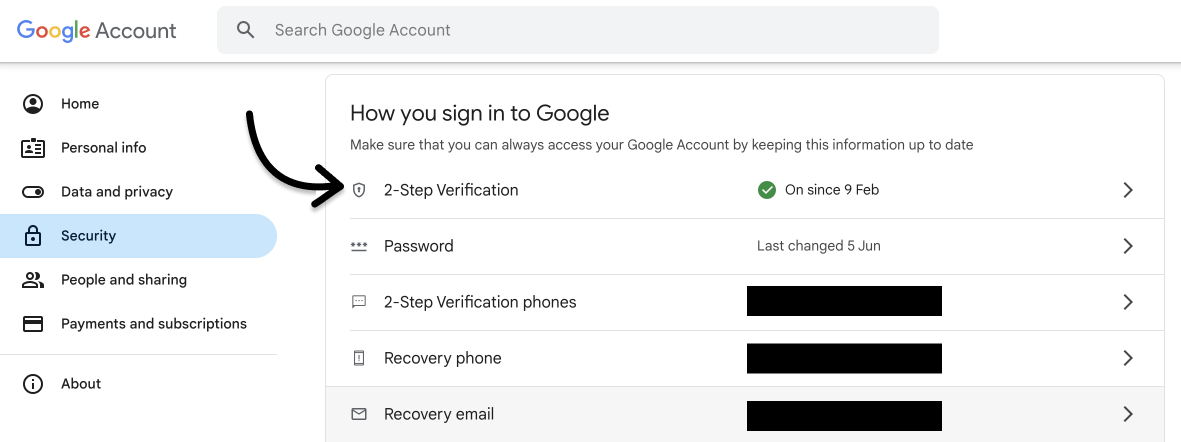
Once that is complete search for and click on App passwords in the search bar to generate a password. 🔒
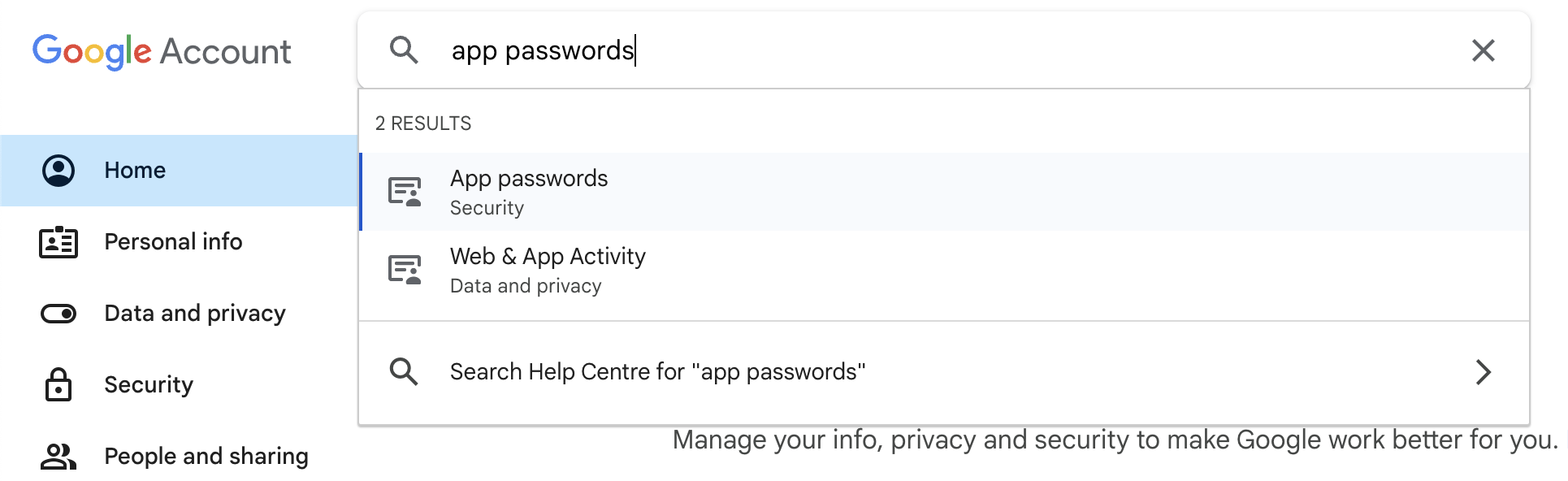
From here, enter a name for the new app password, such as Membership.io, then click Create.

Copy your app password displayed in the box, and paste it into your Membership.io settings.
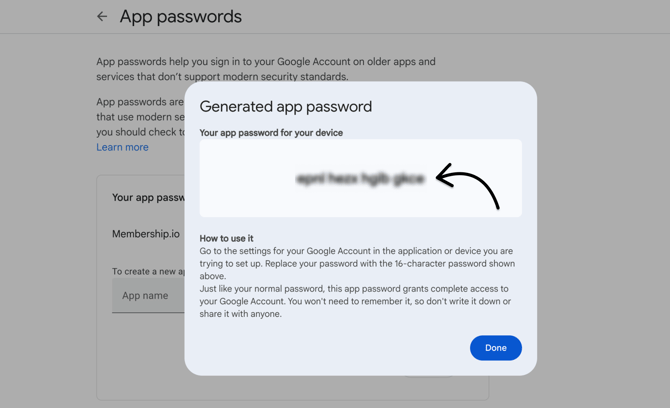
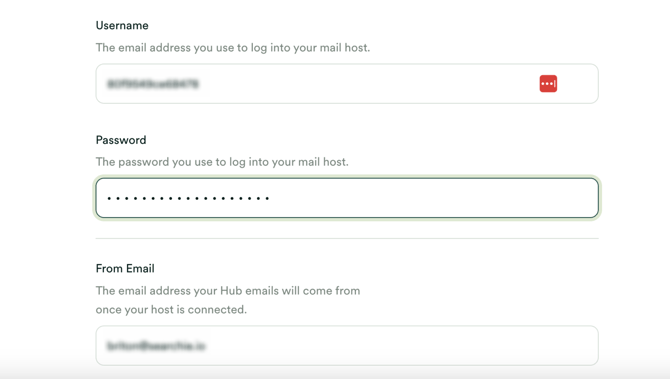
Once complete, be sure to 💾 Save your new settings.
Step 4 - Test your email
Click any Hub email template, then send a preview to an email address of your choice.

That's it! If you have any questions, reach out to us at help@membership.io.
Troubleshooting
If you run into errors after setting up your Gmail host, here are the most common issues and how to fix them:
Members are getting a “Server Error” message
Check the following:
-
Make sure your Username and Password are correct. Your Username must be the same Gmail address you used to generate the App Password.
-
If you recently changed your Gmail password, regenerate your App Password. Google automatically invalidates your app-specific passwords when you change your main Gmail password.
-
Generate a new Google app password (see Step 3 of this article), and replace the old one in your Hub's email settings (Hub > Settings > Emails).

-
Once updated, Save your settings and send another test email to confirm everything is working.