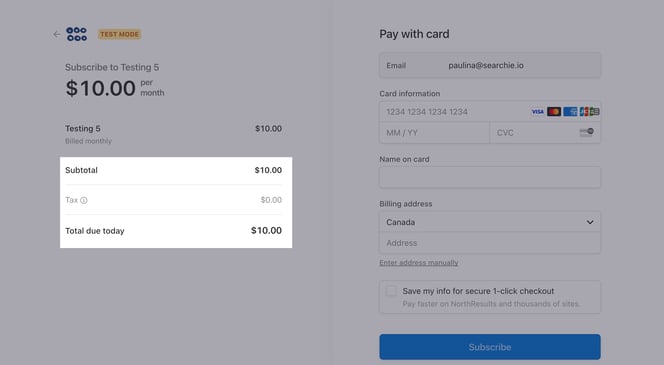Set up and accept Stripe Tax
Use Membership.io Payments to calculate and collect tax automatically
🧰 What You Will Need
-
A Stripe account set up with Products and Prices
-
A Hub to sell
Step 1 - Set up our Stripe account to collect tax
Access your Stripe account to set up Stripe tax and configure the required tax settings, such as the preset tax category, tax registrations, and so on.
Check out this article for more details on setting up the Stripe side of things.
Step 2 - Update prices
For prices created in Stripe
If you want to add tax to existing Stripe products and plans, you can add tax inside your Stripe Products page by clicking Edit Price in your price list.

For prices created in Membership.io
NOTE: For prices created within Membership.io, you can edit them by going to Payments > Pricing.
‼️The Stripe payment gateway is now set up and managed within Hub Payments. You'll be able to access your payments dashboard from there.
All new prices must now be created directly within Membership.io, not in your Stripe Dashboard. This change ensures your pricing stays fully synced with your Hub and checkout experience.
You’ll still use Stripe to process payments and manage payouts, but the setup and control of pricing now live inside the Membership.io platform.
WARNING: If you skip this step and try to apply tax to existing products in your Hub, you'll encounter a "tax_behavior not set" error.
Step 3 - Toggle Stripe tax on in Membership
Inside your Hub's settings, head to your Payments & Registration menu to toggle on Include Stripe Tax. Make sure to click Save.

Step 4 - Send your payment link to your members
You can now send your Hub's Stripe payment page to your members.
Next to your Hub's name, you'll see a three-dot menu that includes the option to Copy your Register Page's URL. Share this link with your members, and they'll be able to sign up and pay for your Hub.

The tax rate will now appear as part of the payment process that your new members will go through.