Set up your Member Directory
Enable the Member Directory page in your Hub to allow your members to filter through Attributes
🧰 What You Will Need
-
A Membership.io Grow plan or higher
Step 1 - Create Attributes
Your Member Directory will allow you and your members to filter through Member Attributes. Please make sure to create your Attributes first before moving on to set up your Member Directory.
Step 2 - Enable your Member Directory
Inside your account, choose which Hub you would like to work in and click the 🛠️ Customize button to open the Hub editor.
On the left-hand side, click Pages.
Then, under User Management pages, click Member Directory > Settings ⚙️. This will bring up the option to enable the directory page in your Hub. Click the toggle button to set it to "Enabled" and hit Save Changes.

Step 3 - Add your Attributes to your Hub
Back in your Hub's Preview, click Members > Attributes.
Click + Add Attribute to import the Member Attribute(s) you have created.
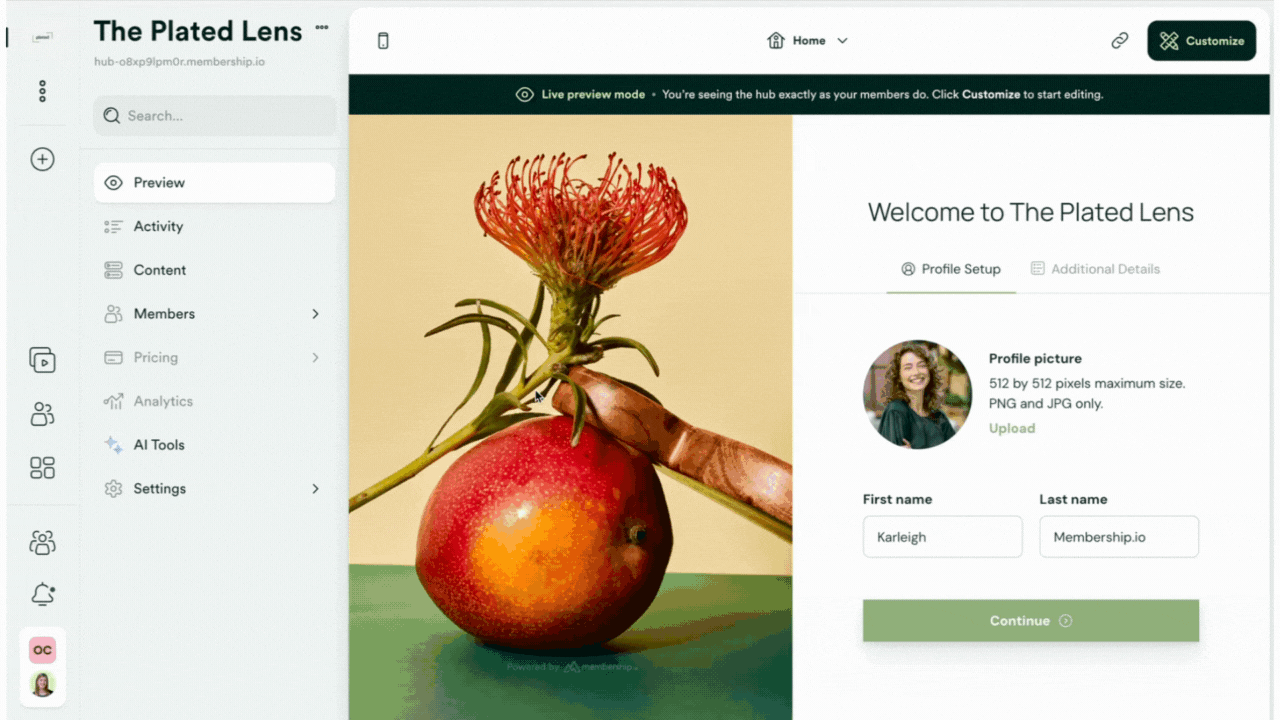
Select one or more Attributes you'd like to import into your Hub. Once you're happy with your selection, click ✔️ Confirm to save your changes.
Step 4 - Configure your Attribute filters
Now that your Attributes are connected to your Hub, we want to configure your Attribute filters to make sure these Attributes appear in your Member Directory. Click the desired Attribute to access the filter options.

Step 5 - Configure your Directory
Now jump into your Hub Editor by clicking Preview > 🛠️ Customize. Head to your page tab and select Member Directory located under User Management.
Click on Member List to change the label on your Directory.
Under Title, you can type in what you'd like your Directory to say at the top.
You can also toggle Show Last Seen date or Show Activity on Profile on or off.
Be sure to Save Changes once you're happy with your edits.

Step 6 - Link to the Directory in your Hub
With your Directory set up, the only thing left to do is share the link! Select Member Directory from the top menu in your Hub and hover over the preview link for the option to copy the link to your Directory page.

Share this link inside a Hub section, in an email, or anywhere else as needed! 🎊