Troubleshoot Contact imports and exports
Understand and fix issues with importing or exporting from Membership.io Contact
When importing a list of people into Contacts, it's important to ensure that you're using a CSV file that the platform can read and translate. Please ensure your CSV file:
-
Does not have any formatting, such as the use of " in between rows
-
Includes an email field that has been attributed properly through the column labels when importing the file
-
All column fields match Membership.io's supported fields to import the selected data
To see whether or not your import succeeded, click on Import Contacts.

Click Recent Imports to review past imports.

From here, you can view a detailed history of your Contact imports. If an import was entirely successful, it will not have the red triangle icon. If an import was only partially or not at all successful, it will appear with a red triangle icon next to it. To learn more about a specific import, you can click on the import's title to view the number of rows that failed.
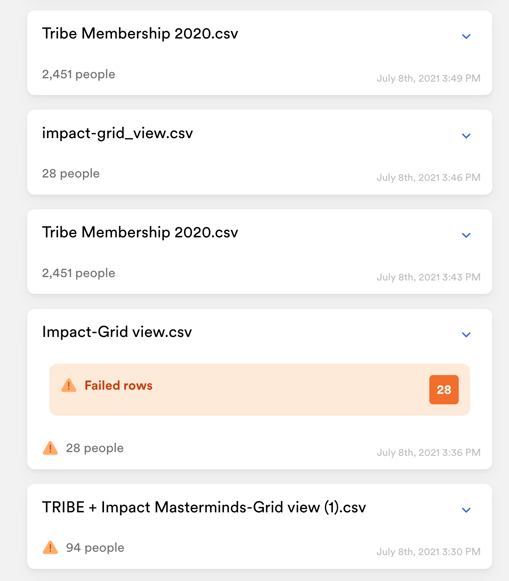
If any imports are showing only as partially successful, open the CSV file to ensure that all fields are set up correctly and that no formatting impacts readability. Then, import the CSV file again.
If, after checking the second import, you're still seeing failed rows, reach out to us at help@membership.io with your CSV file attached. We will investigate further for you.