Use a custom host for your Hub emails
Send Hub emails through your own SMTP server.
🧰 What You Will Need
Subscription to Membership.io Grow Plan or higher
Using a custom email host will allow you to use your own SMTP server to send your Hub emails. This feature provides more control over email deliverability, but it requires a certain level of technical knowledge to use effectively. As a result, some may find it unnecessary for their needs.
💡An SMTP (Simple Mail Transfer Protocol) server's primary purpose is to send, receive, and/or relay outgoing mail between email senders and receivers.
Step 1 - Email configuration settings
Head to the Emails tab in your Hub settings to access Email Configuration.

Next, toggle the Custom Host option.
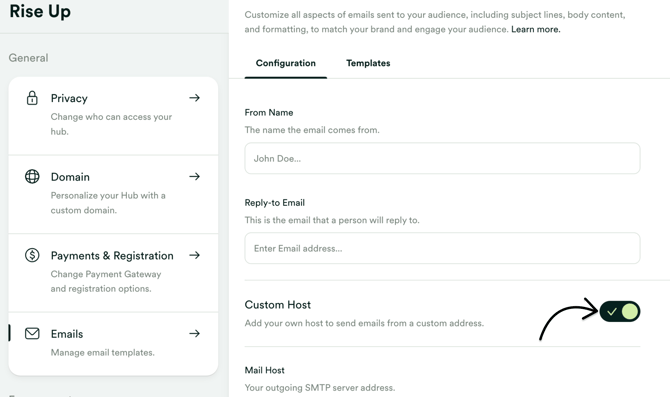
Step 2 - Fill in the required fields
For this article, we will use a test SMTP server to fill out the fields below. You'll want to enter the information specific to your mail host. ✉️

Step 3 - Test email delivery
Once you have entered your mail host info and have saved your changes, we can send a test email to make sure everything is working properly. 🤓
Click on any Hub email template and then send a preview to an email address of your choice.

