Access the Chrome Extension from your account
Clicking "Record" in your Apps list will open the Chrome Extension automatically or redirect you to the Chrome Store page
🧰 What You Will Need
A Membership.io account
Step 1 - Open your Apps tab
From your account's navigation bar, click to access the Apps tab.
Step 2 - Click Record
From the list of applications, click Record to launch the Chrome extension.

One of two things will happen:
-
The extension will launch if you have already installed the extension.
-
If you do not have the extension installed, this will redirect you to the Chrome Web Store where you can add and start using it.
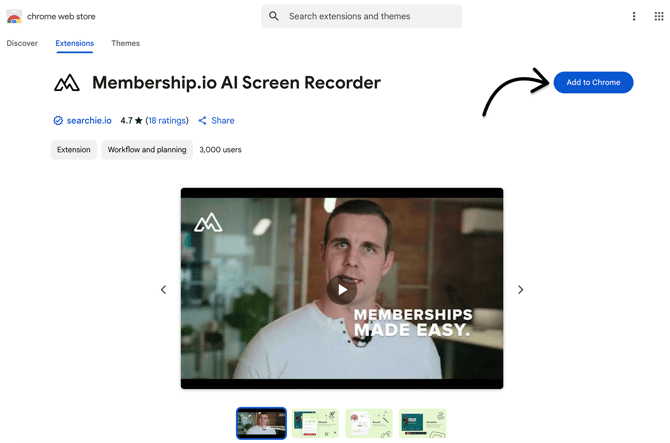
Step 3: Configure and start recording
Configure your settings and begin recording!

📚 Up Next
- Record with the Extension
- Know how to use the Chrome extension
- Annotate your recordings
- Build a Playlist with your recordings