Configure your Hub’s settings
Customize emails, configure your privacy and domain settings, set hub notification preferences, add tracking pixels, and much more in your Hub settings
Your Hub Settings menu includes many different configuration options to help set up your Hub's payment, email, and tracking settings.
You can access them on the left side of your screen from the Hub Preview.

Your Hub's settings are categorized into General, Engagement, and Optimization. Let's explore how to access these settings and customize your options effectively.
Click the "Settings" tab to access all customization options. Each setting is specific to the selected Hub but affects the Hub as a whole. Below, you’ll find more information on what each menu item allows you to customize.
General
Privacy
The Privacy menu lets you choose your Hub's privacy level and control video, audio, and transcription downloads. You can also delete your Hub here, too.

Domain
The Domain menu lets you enter a custom domain to attach to the Membership Hub. Follow our instructions for adding a custom domain to a Hub here.

Emails
The Emails menu allows you to set the "From Name" for all your Hub emails (for this specific Hub) along with the Reply-to Email. Once you add in a Custom Host for your emails, you will gain access to customize the email templates for your Welcome, Magic Link, and Password Reset emails. Please see this guide for more info.

Engagement
Community
Direct Messaging allows your members to chat privately within your Hub. Turning this on also enables the Member Directory by default for discoverability. Disabling the Members Directory will also turn off DMs automatically.
Content enables your members to leave comments on your content. If disabled, your content will not accept new comments, and existing comments will be hidden.

Activity
Allow your members to see other users' activity in the Hub. You can also toggle on member progress to display the percentage of media watched for a member. This is useful for tracking progress in courses and playlists.
Optimization
Tracking
The Tracking menu lets you track your Hub with Google Tag Manager, Google Analytics, and your Facebook Pixel. Need more information? Check this one out!
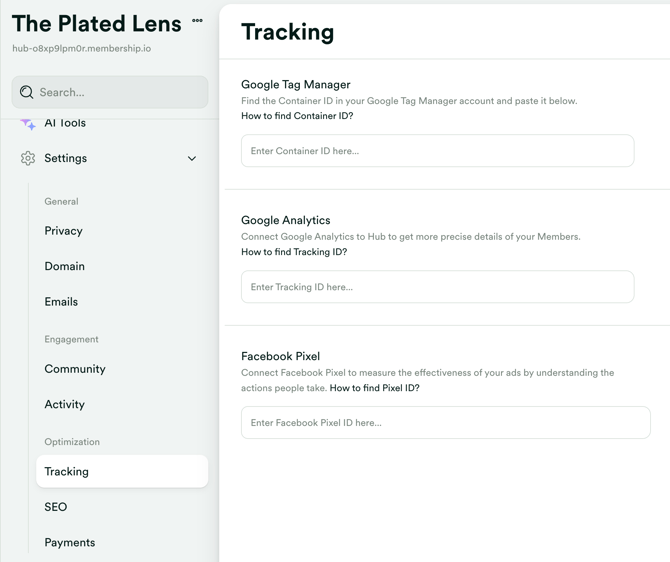
SEO (Search Engine Optimization)
The SEO menu allows you to enter information to enhance your Hub's search engine optimization. By default, the "Hide Hub from Search Engine Results" setting is turned ON, which means your Hub is not visible in search results. Turning this setting OFF will make your Hub appear in search engine results.

Payments & Registration (Moved)
NOTE:
- Hub Payments is no longer part of the Hub Settings. You can now access it just below the Members menu.
- You can find the settings for the Hub Registration inside the Hub Editor.
The Payments menu lets you enable Membership.io Payments for your Hub. Go to Collect Hub Payments using Stripe for detailed instructions on setting up pricing to access the rest of the Billing options.

For Hub registration to work, you need to:
- Set your Hub privacy to "Private"
- Configure the Hub Registration page
-3.gif?width=1280&height=720&name=Untitled%20design%20(3)-3.gif)
Visit Manage your Hub Registration page for a step-by-step walkthrough.
