Add, customize, and manage Hub-created Content Playlists
Use the Content tab in your Hub to create, import, and organize playlists for your members
Hub-created Playlists are playlists you build inside a specific Hub’s Content tab. You can also import Library Playlists or export Hub-created Playlists to your Library.
NOTE: Hub-created Playlists do not sync with Library Playlists. Changes made to one will not affect the other. Learn more about the differences between Library and Hub-created Playlists here.
Click below to jump to a specific task:
Accessing your Hub Content tab
Click Content inside your Hub menu to open the Hub Content tab.

Creating and populating playlists
-
Inside the Hub Content tab, click Create New Playlist.
-
Enter a title and description.

Next, click ➕ New and choose from:
-
Create Content – Write a text-based post or feature a PDF
-
Upload – Upload audio and video from your device (files are stored in your Library)
-
Import from Library – Add existing content from your Global Library folders
-
Record – Capture and import recordings through the Chrome Extension (saved to Library).
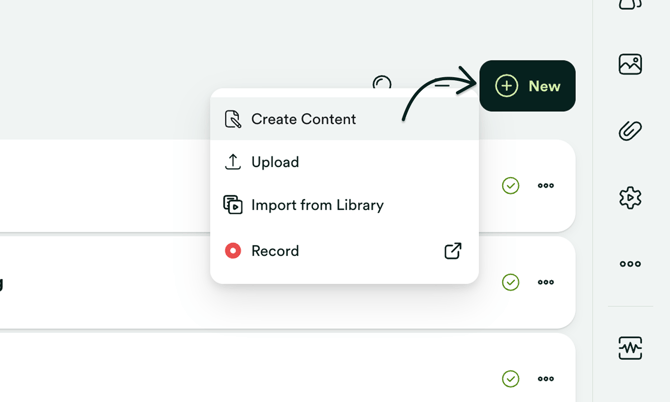
Choose your preferred option and follow the steps to add content to your new playlist.
Automating with Library Folders
If you select Files from Library, you can attach an entire Folder. New files added to that Folder will automatically be added to your playlist.
TIP: You can automatically pull video/audio content to the correct Playlist(s) in your Library. Visit Automating Content Delivery: Your Step-by-Step Guide for reference.
Adding your Playlist to your Content page
The Content page can automatically display all Hub-created Playlists based on their visibility (Hidden, All Members, Segmented).
You can also set a Custom list if you want to show only selected playlists.

Importing Library Playlists
-
Click ➕ in your Hub Content tab.
-
Select Import from Global Library.
-
Choose one or more Library Playlists to import.

Adding text-based content
Click Create Content to create a text-based post.
You can also feature a video, audio, or PDF from your Library at the top of the post.

Customizing Hub-created Playlists
Open any playlist to access the Playlist Editor.
Here you can:
-
Update the description
-
Reorder items
-
Upload attachments
-
Customize thumbnails

Adding your Playlist to a Hub Section
Hub-created Playlists will only appear to members when added to:
-
your Content page, or
-
a Hub Section.
To add a playlist to a Hub Section:
-
Open the Pages tab of your Hub Editor.
-
Select the page where you want the playlist.
-
Select the appropriate Section by clicking + Add Section.
-
Choose a section type (we recommend a Scroll Section).
