Allow members to chat privately within your Hub
Enable the Direct Messaging feature so your Hub members can exchange private messages
NOTE: Enabling Direct Messaging also activates Member Directory by default. This helps members discover and connect to facilitate the use of the direct messaging feature.
Step 1 - Activate the Direct Messaging feature
From your Hub preview screen, go to Settings > Community (under Engagement).
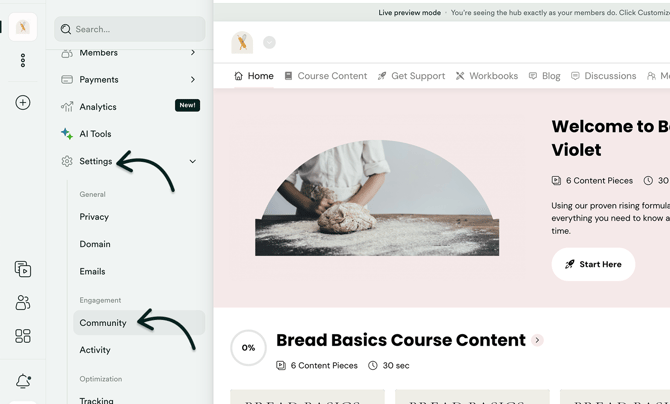
Toggle the Direct Messages button to enable it and click Save.

Step 2 - Use Direct Messaging to communicate with Hub/Community Members
To send a message, locate or visit a member's profile inside the Hub.
Once in the profile, click the 📝 Message button to send them a direct message.
Here's how it works:

Step 3 – Turn off Direct Messages
Go to Settings > Community (under Engagement) and toggle the switch to turn off Direct Messages.
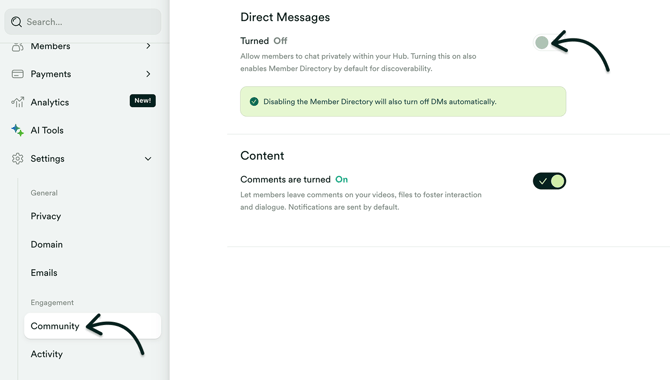
NOTE: Disabling the Member Directory will also turn off Direct Messages (DMs) automatically.