Manage Content and Contact Tags
Create, rename, and delete Content Tags and Contact Tags from the Data tab in your account settings
Step 1 - Access your Data tab
Click on your profile icon on the bottom-left to open your ⚙️ Settings. From there, click to open the Data page to get started with editing your Tags.

Step 2 - Select the Content or Contact Tags tab to start making changes
Select either the Content or Contact Tags tab to see the list of all your Tags, by selecting the options icon on the desired Tag, you can Rename or 🗑 Delete any Tag.
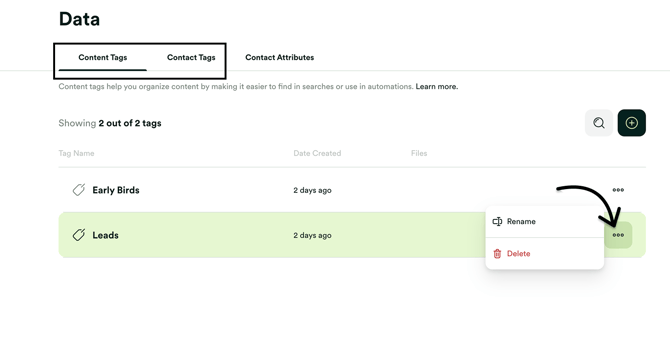
You can also create new Content or Contact Tags by clicking the ➕ icon.
