Swap products offered for purchase on your Payment page
Adjust which Stripe Products and Prices show up on your Payment page
🧰 What You Will Need
-
To have Hub Payments configured
What are the possible uses for this Feature?
You might want to consider swapping out the Stripe Products and Prices offered on your Payment page:
-
If you're raising the price of your digital program from the original price to a higher-priced version
-
If you're switching from an early bird special to your standard full price
-
If you're removing any promo pricingthe $0 testing for Stripe products before launching your digital program cart
Regardless of your reason for adjusting your Stripe Products and Prices, the process is simple. You can do this as often as necessary.
Step 1 - Navigate to your Hub Payments
On the Hub preview page where you wish to modify the Stripe products and prices, locate and click on Payments > Pricing.

Step 2 - Update your Stripe products
Add a new Price
From your Pricing menu, click Add Price to add a new price to your Hub. You can add details, such as name, price tag, and payment period, to your new price(s) here.

Click Confirm once you're done. Your new price will be visible on your payment page shortly.
Modify an existing Price
In your list of Prices, move your cursor to the far right side of the price you want to update, click the three-dot icon, and choose Edit.

From here, you can modify the Price details.
NOTE: The payment period is permanent once set. The price amount can only be updated before syncing.
Hide a Price
To hide a Price, you can start by clicking the Customize in Editor icon while in Payments > Pricing.
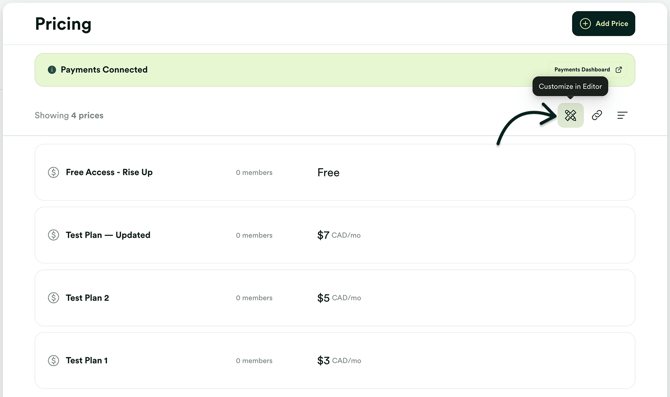
Inside the Editor, click the 👁️ (visibility) icon next to the price and select Hidden. You'll see in the preview screen to the right that the price immediately disappears.
Here's a quick demo:
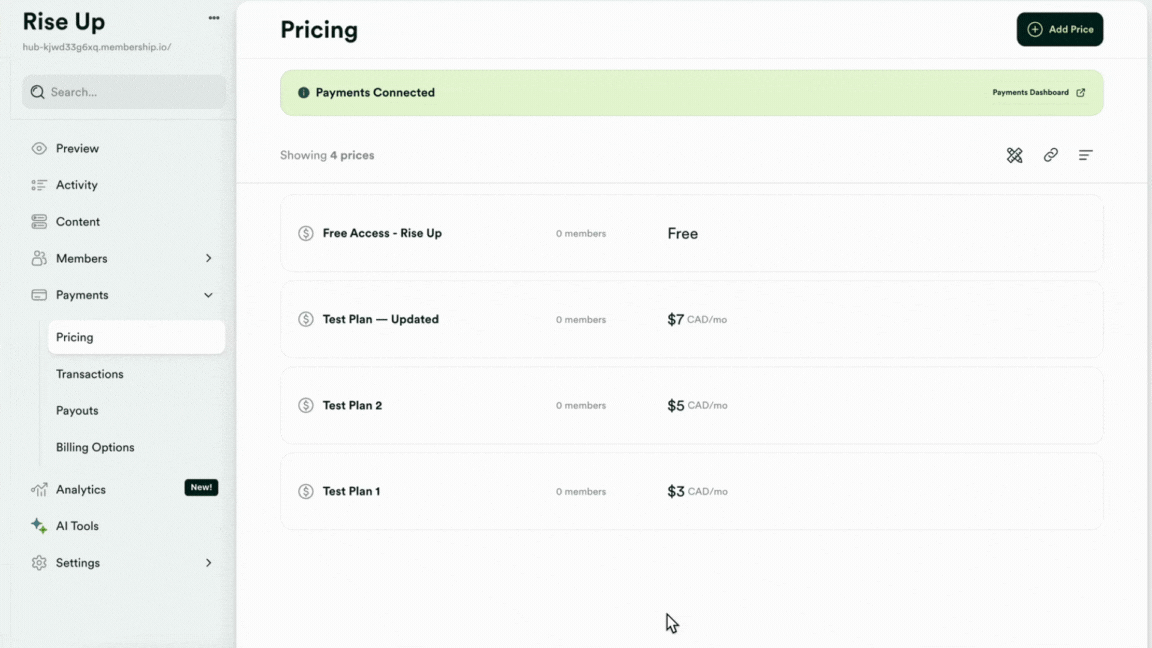
Click Save to apply the setting.
Delete a Price
You can delete your Prices anytime by clicking the three-dot icon > Delete.
If you are seeing "You cannot delete this price", you'll first need to ensure that no members are subscribed to that price. To manage this, you can go to your Stripe Dashboard and cancel any subscriptions tied to that price.
All set! Your updated Prices are now live on your Payment page.😀