Custom Member Onboarding: Your Step-by-Step Guide
Create a personalized Hub onboarding experience using videos and member questions (attributes).
🔖 Be sure to bookmark this tab to refer back to these instructions as needed!
- A Grow subscription or higher
- Hub: your members' area for both your content and members
- Member Attributes: custom questions you can ask your members
- Segments: the glue that connects the right group of people to the right content
- Member Directory: a searchable list with filters where your members can find and connect with each other based on shared interests
Guide Purpose
Creating a custom onboarding experience is a powerful way to explain your Hub’s layout to your members, drive deeper engagement with the right content, and create personalized journeys that resonate with your members from the moment they enter your Hub. You can create and configure any number of needed onboarding pages inside of any private Hub to guide your members through a custom onboarding flow.
This guide will walk you through each step required to put together a custom onboarding experience, providing links to detailed help articles to support you every step of the way.
Table of Contents
➡️ Feel free to click on any link to dive deeper into what's being mentioned.
- Understand the member experience
- Create and add your Attributes
- Record and add any onboarding videos
- Customize your page titles and descriptions
- Review your onboarding pages as a member
- Take it further
Part 1 - Understand the member experience
Learn about the customer journey your members will take to onboard into your Hub.
When your members enter your private members Hub for the first time, they'll be guided through your onboarding page, one of your Hub’s default pages.
The onboarding page will prompt each member to complete several mandatory steps like confirming the spelling of their first and last name along with creating and confirming a password. You can also create several additional onboarding pages that are shown to members after they create a password and before they land on your site’s homepage.
These additional onboarding pages can include a combination of Attributes or Videos. You can create as many onboarding pages as you need, but we recommend keeping it tight so as to not lose the attention of your members.
After completing the onboarding pages, your members will land on your Hub’s homepage. Members will not go through the onboarding pages every time they sign in. Next time they access the Hub’s link, they will be taken straight to the homepage.
📹 Here's a quick view of where you can access your Onboarding page editor:

🏅 We recommend building out your Hub (members' area) first before implementing this guide.
Part 2 - Create your Member Attributes
Create the questions you want to ask your members.
Member Attributes are questions your members answer about themselves. These attributes allow you to collect and use information about your members that can be later used as filters in your Member Directory or to show members personalized recommendations.
Attributes can be created either in the Data page of your account or through the Attributes menu inside your Hub editor.
You can set each attribute to be mandatory or optional to fill out. There are a few different types of attributes that you can create:
- Text attributes
- Number attributes
- Date attributes (month, day, and year)
- True or false attributes
- Multiple choice attributes

🏅 Attributes are first presented to your members during the onboarding process. This information is stored inside each person’s profile. The profile is visible to you as the account holder, to the person to whom the profile belongs, and also to other members in your Hub if you have this setting enabled. Members can update their attributes inside their profile page, which is linked in the Account Settings default page.
Examples of member attributes that you can create include:
- A multiple-choice question that allows members to indicate what topics they’re looking to learn more about
- A true or false attribute that allows members to indicate whether or not they are interested in participating in meet-ups
- Text attributes where members can write a brief bio introducing themselves
Part 3 - Add Your Attributes to the Onboarding Steps
Add your Attributes to one or more Onboarding steps.
Once you create your attributes, you can add attributes as an input to a custom step inside your onboarding page.

Part 4 - Record and add any onboarding videos
Film and upload any onboarding videos you’d like to include.
In addition to attributes, you can also add individual videos to your onboarding page.
🏅 We recommend including short videos only (1-4 minutes is a good length). Your members will want to complete onboarding quickly, so we don’t want to overwhelm them with too much content before they get to your homepage.
Examples of videos you could include:
- A welcome video to build excitement for your program
- A site tour video to walk your members through how to use your Hub
- A membership journey video to introduce the success path you want your members to go through to make progress
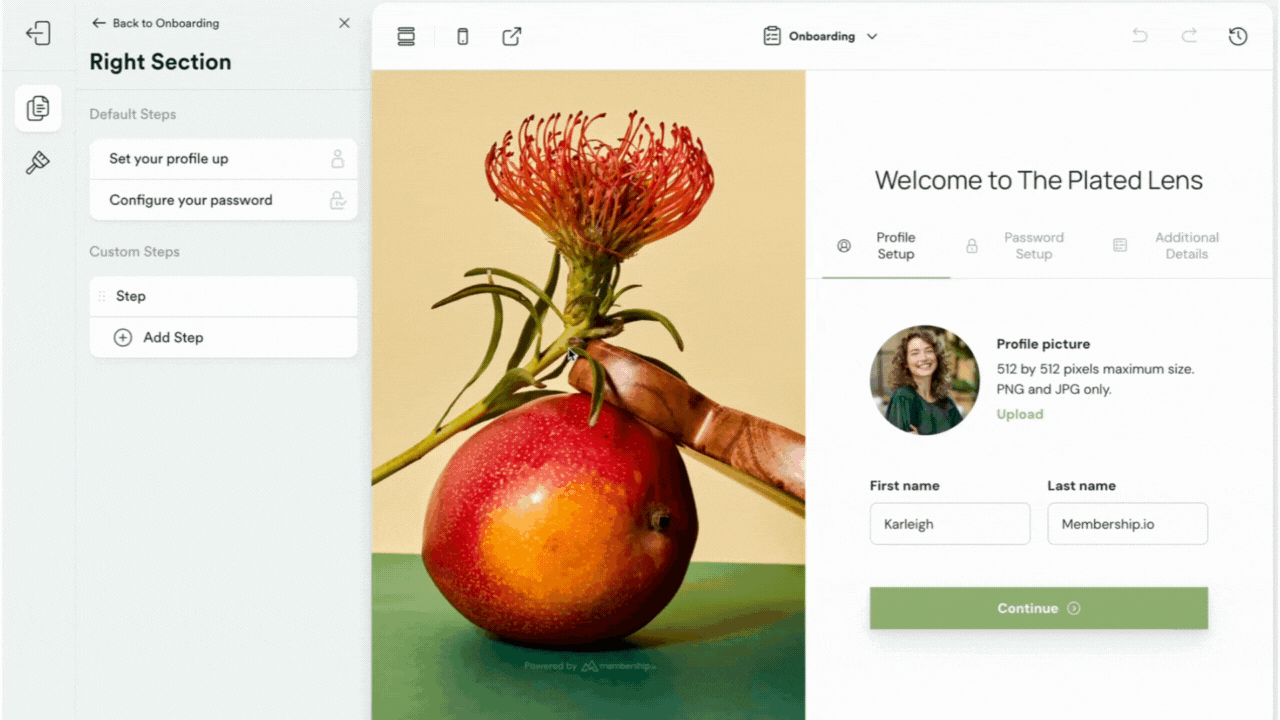
Part 5 - Customize your page titles and descriptions
Finish setting up your new onboarding pages.
Once your attributes and videos are in, take a moment to review your new onboarding page(s) and adjust the page title and description as needed. This is a great space to add context to why you’re looking to collect the information listed on your pages for your members.

Part 6 - Review your onboarding pages as a member
Test your new onboarding pages to review your changes.
Once you’re happy with your new onboarding pages, you’ll want to complete one more check to review your changes.
You can preview your onboarding pages to see them from the front-end as your members will see them. The link for your onboarding page will be yourhubslinkhere.com/onboarding.
Check out the example in the photo below to see where you can copy and preview your onboarding page from inside your Hub editor:

Take It Further …
Congratulations! 👏You’ve now successfully designed a custom onboarding experience for your Hub. Way to go!
Here are some next steps you can take.
- Create Segments using your attributes to personalize your Hub experience.
Multiple choice attributes give you the information you need to show personalized content for each member. You can populate Segments with attribute details to present the right content to the right people.
➡️See our webinar replay on how to personalize your Hub for more information. - Activate a member directory in your Hub.
Build a directory of members using a few of your member attributes as filters. Attributes make for great connection points to help your members find like-minded people that they can reach out to directly inside your Hub.
➡️See our instructions for configuring your member directory.